How to enable left-hand view in Counter-Strike 2

Written by
Last updated
26th Apr 2024 16:41
Highlights:
- You can set a default left or right viewmodel, or switch it on the fly
- Using a different viewmodel can be beneficial when peeking tight angles
While we formerly had to rely on console commands in order to enable left-hand view in Counter-Strike 2, thankfully it's now a native feature within the game that players can enable and disable with ease.
It might not be for everyone, but it certainly has its benefits and is the optimal way to play for some players out there. When ranked games can come down to the finest margins, having your viewmodel be as comfortable as possible in-game is really essential.
How to enable left-hand view
With the April 25, 2024 update, you can now enable left hand view by setting the 'Preferred Viewmodel Left/Right Handedness' setting in the 'Game' tab to 'Left', or you can simply switch between left and right freely by pressing the 'H' key in-game.
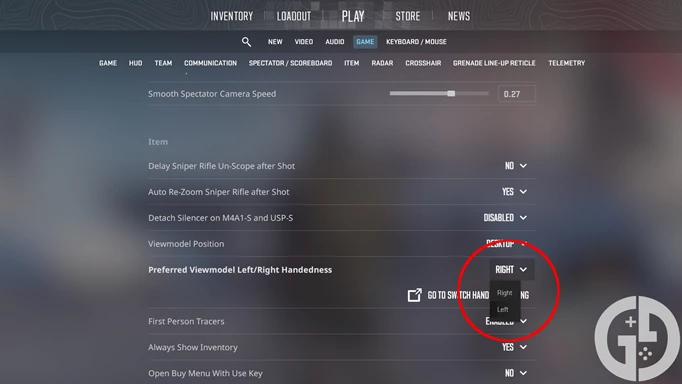
The former option will set what side your default saved viewmodel takes when you load into a new game, whereas the quick swap hotkey can be beneficial for specific moments in the heat of a match.
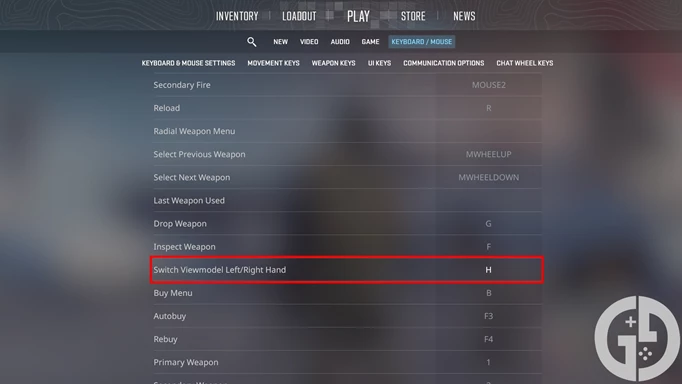
You can change the quick swap hotkey by navigating to the 'Keyboard/Mouse' tab of the options, and then scrolling down to the 'Switch Viewmodel Left/Right Hand' option. As mentioned, it's set to 'H' by default, and I personally think this isn't too bad of a bind - although you might want to set it to something closer to WASD or the spacebar for quick access if you're going to be using it a lot.
Benefits of switching viewmodel
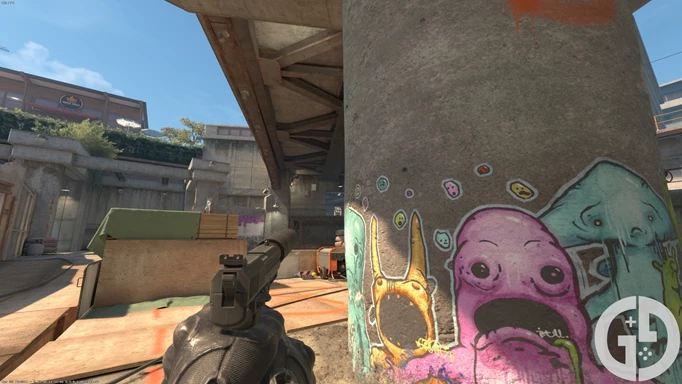
The best times to swap your view model are when peeking an angle. For example, if you peek around a corner from the left side, you may want to use the left-hand view model, as it obscures less of the area that you are looking at.
This gives you a better view overall and means there is less chance for an enemy to kill you from a blind spot.
However, it's worth remembering that switching view models will cause you to put away your weapon and pull it out again. This leaves a short gap where you can't fire your weapon, so make sure to switch models well before you peek an angle to ensure you're ready to fire immediately.

You might also just prefer the look of having the gun on the left side of the screen - and this is something that people who are left-handed or left-eye dominant typically feel. I'd recommend trying it out in a practice match against some bots - you never know whether it might be the one for you!
Check out our Counter-Strike homepage for more guides. We've also covered the best crosshair codes, the current rank distribution, and the best graphics settings.
