Best Modern Warfare 3 audio settings

Finding the best audio settings in Modern Warfare 3 can help optimize your game, especially when it comes to listening to comms or hearing an enemy player running to your position.
Like the audio settings for Warzone, Modern Warfare 3 has some intricate settings that, when adjusted, can massively change the way you play, so having some of the best in the game to hand will help you along the way.
What are the best audio settings for Modern Warfare 3?
Below, we’ve detailed the best audio settings you should be considering for Modern Warfare 3.
|
Audio Setting |
Recommended Option |
|
Audio Mix |
Headphones |
|
Speakers/Headphones Game Sound Device |
Default |
|
Speaker Output |
Stereo |
|
Master Volume |
100 |
|
Gameplay Music |
0 |
|
Dialogue Volume |
20 |
|
Effects Volume |
100 |
|
Voice Chat Volume |
25 |
|
Cinematic Music Volume |
0 |
|
Subtitles |
Default |
|
Subtitles Size |
Default |
|
Mono Audio |
Off |
|
Reduce Tinnitus Sound |
On |
|
War Tracks As A Passenger |
On |
|
Juggernaut Music |
On |
|
Hit Marker Sound Effects |
Classic |
Adjusting these settings will reduce the amount of unnecessary background noise that can impede your hearing while boosting the more relevant audio options like hit markers and voice chat.
How to change your audio settings in Modern Warfare 3
To change your audio settings in MW3, you just head to your Settings menu when you first launch the game. This will give you access to all of the settings in the game that you can adjust at your own pace, as shown below.
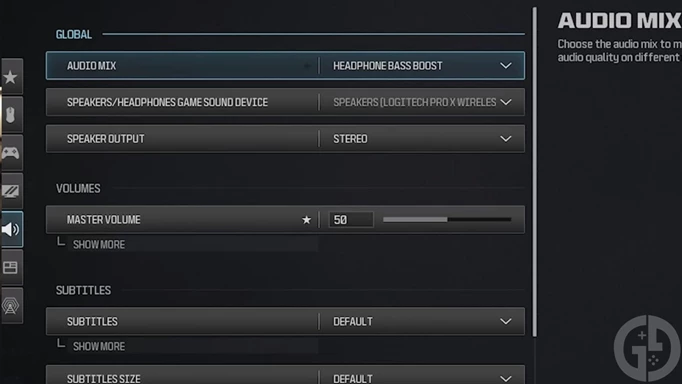
 Click to enlarge
Click to enlargeWhile you can make some adjustments during gameplay in the various multiplayer modes, it’s probably best to change them before you enter a game so that you aren’t pressured during a tense match.
That’s everything you need to change and get the best audio settings in Modern Warfare 3. If you’re looking for more settings to change in the game, be sure to check out the best controller settings you should be using in MW3.
