Best Rocket League input buffer settings

You'll want to know the best Rocket League input buffer settings, as it affects the game's latency and how many frames of client-side input the server currently has queued.
Rocket League is a game all about speed and precision, meaning if your internet is playing up and not representing your inputs accurately, you'll feel it in the gameplay. Lag is one of the most frustrating things you can experience in the game, but luckily Rocket League gives players the option to help reduce any problems that come as a result.
So, if you're wondering what the best Rocket League input buffer settings are, we've got you covered.
- We also cover how to check your MMR in Rocket League, so you can see your exact numerical ranking in the competitive mode.
Best Rocket League input buffer settings
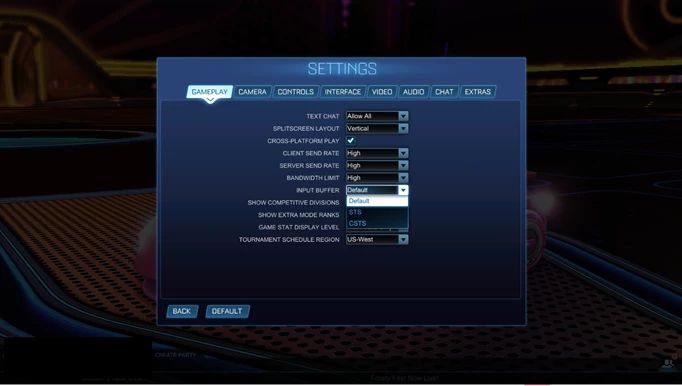
 Click to enlarge
Click to enlargeThe best Rocket League input buffer settings are largely dependent on the quality of your connection, as all three different settings work differently.
- To change the input buffer settings, you will need to navigate to 'Options' from the main menu.
- In the 'Gameplay' tab, scroll down and find 'Input Buffer'.
- From here, you can select one of the three settings.
Here are the different Rocket League input buffer settings:
- Legacy - This is the default option that the majority of players will be using.
- STS (Sim Time Scaling) - This triggers the game server to instruct your client to speed up or slow down the input stream, depending on your connectivity.
- CSTS (Continuous Sim Time Scaling) - This is similar to STS but more aggressive, as it uses a constant feedback loop to determine game speed.
If you have connection problems frequently that are affecting your gameplay, we suggest switching your input buffer settings to STS or CSTS.
If this noticeably improves the latency, then you should be good to keep playing, but if it doesn't make any difference, you'll need to switch back to Legacy and fix the connectivity problems on your end.
That's all for our explainer of the best Rocket League input buffer settings, and now you know exactly which settings you should use if you're having connectivity issues. Be sure to check out how to use Postparty with Rocket League in order to share your clips.
