How to enter custom game codes in Overwatch 2

Using custom game codes in Overwatch 2 allows you to play the game in new and interesting ways - so we're here to show you how to enter these codes so you can start exploring these unique modes. Whether you're learning how to get to grips with a certain character like Mauga, or enjoying what the latest season has to offer, custom games can offer plenty of variety so you'll seldom be bored.
Entering custom game codes
The process of entering a custom game code in Overwatch 2 can be a little finicky and has a few steps, but we've broken them down for you to help you out.
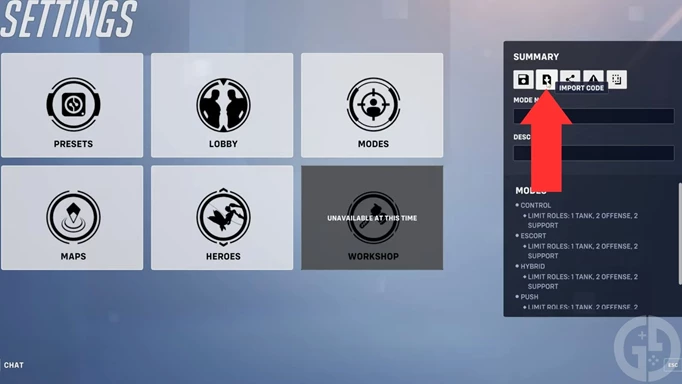
 Click to enlarge
Click to enlarge- First, enter the Play menu after launching Overwatch 2
- Click on Custom Games
- Next, choose the 'Create' button
- Click on 'Settings'
- Select the Import Code button (as shown in the image above)
- Enter the code in the text box
Once you've followed these steps, this will import the related game mode, allowing you to set up your games in that mode.
What are custom game modes in Overwatch 2?
If you haven't tried out custom games before, they are essentially modes in which the rules of the game are entirely different. In it, players can create their own modes and come up with entirely new ways to play the game.
For example, Genji Ball is a mode where all players play as Genji, and use his reflect ability to send a death ball back and forth like a deadly game of tennis.
To play a game like Genji Ball, you can either find an ongoing game in the Custom Games list, or you can start your own. To do this, you need to input a Genji Ball custom game code (such as A95F5) and start your own match.
For more, our Overwatch 2 homepage has plenty of guides on the game, like a counters or hero tier list or a breakdown of the pick rates so that you can stay up to date with all the hero changes.
