Here's why you should play Diablo 4 on Steam Deck

Written by
Published
7th Nov 2023 14:56
Remember when Diablo was a PC-centric franchise? That all changed some years ago with Diablo 3's excellent controller conversion on Xbox 360 and PlayStation 3, and Blizzard has only gotten better at it since. In fact, Diablo 3 is one of my favourite Nintendo Switch games.
Thanks to the likes of the Steam Deck and the ASUS ROG Ally, PC gaming and handhelds have never been closer together, and while Steam Deck owners had to dive into Linux when Diablo 4 launched, the game is now natively playable on Steam Deck - and it's 'Verified', no less.
Here's why the Steam Deck is my new favourite way to play Diablo 4.
Diablo 4 on Steam Deck is transformative

 Click to enlarge
Click to enlargeI should set out my stall early and tell you that Diablo 4 is one of my favourite games of this year - but I never finished its campaign (boo, hiss!).
It wasn't for the want of trying, though - I've been running Diablo 4 on my PC and my PS5 since launch, switching between the two thanks to cross-save, and after ditching my Barbarian early on for a Sorcerer, settled into a nice rhythm of coming back every few weeks to chip away at it in between work, parenting, and other life stuff.
I did install the game on my Steam Deck via Lutris (see below), but I found it finicky - sometimes it would crash, and sometimes it just wouldn't open for me at all. When Blizzard announced Overwatch 2 would be coming to Steam, I crossed my fingers for a Steam port of Diablo - and it finally arrived.
Reader, let me tell you, there is nothing like a quick dungeon run in bed, with Bluetooth earphones in, or kicking back on the sofa with a coffee while my kid watches TV or plays with his toys. The gamepad controls are so responsive and line up with the PS5 controls I'm used to, and while the game doesn't look quite as good on an 800p display, I still find myself amazed that there's no slowdown at all.
The only caveat is that Diablo 4 needs an internet connection, including on Steam Deck. I'd have loved to have taken it further afield, but the joy of it being on the Steam Deck is that I can spend plenty of time playing it over Christmas, and maybe check out some seasonal events, too.
Is Diablo 4 Steam Deck Verified?

 Click to enlarge
Click to enlargeYes, you can play Diablo 4 on Steam Deck - just download it from Steam, and you're good to go. The game will default to the standard control scheme console players have been using, and it's Verified, too.
If you already own the Battle.net version, you'll want to follow our instructions below to install via Lutris.
How to install Diablo 4 from Battle.net on Steam Deck via Lutris

 Click to enlarge
Click to enlargeIn order to play Diablo 4 on Steam Deck, you'll have to add Battle.net to your device. If you've played any other Blizzard games on your Steam Deck like Overwatch or WoW, then the chances are you may have downloaded this already.
If you don't, the easiest way to get Battle.net onto your device (and by extension, Diablo 4) is to download Lutris. To do so, simply follow the list of steps outlined below:
- Launch Desktop Mode on the Steam Deck and go to the Discover Icon
- Search for Lutris, and then install and open the app
- Click on the plus (+) icon in Lutris at the top left of the interface
- Search for and install Battle.net
- Remain in Desktop Mode and launch the Steam desktop app
- Select the 'Add a Game' (+) icon at the bottom left of the screen
- Now choose 'Add Non-Steam Game...'
- Next, select Lutris from the list that appears and press 'Add Selected Program'
- From here, return to Gaming Mode and fire up Lutris, and then select Battle.net on the following screen
- Once the Battle.net UI appears, all you now need to do is launch Diablo 4!
Best Diablo 4 Steam Deck settings
The best part about Diablo 4 being Steam Deck verified is it's pretty much ready to go just by starting it up on the console - that means there's no tweaking of settings required.
On Lutris, you can set a few things to get a nice solid 40fps. Check out our list below, and remember that the lower, but more stable, frame rate, can also afford extra battery life.
Steam Deck settings:
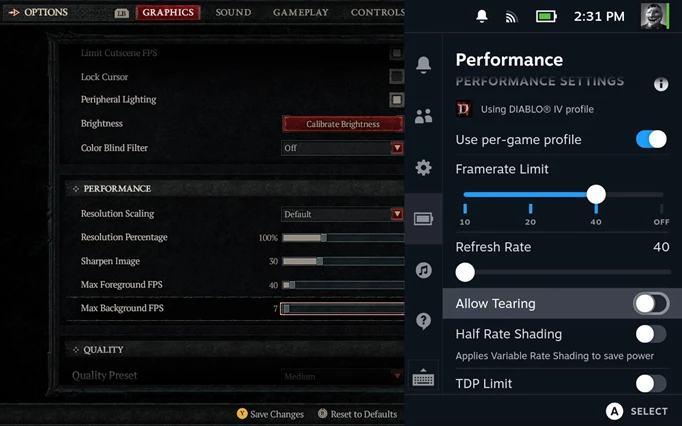
 Click to enlarge
Click to enlarge- 40Hz cap
- 40FPS cap
Diablo 4 in-game settings:
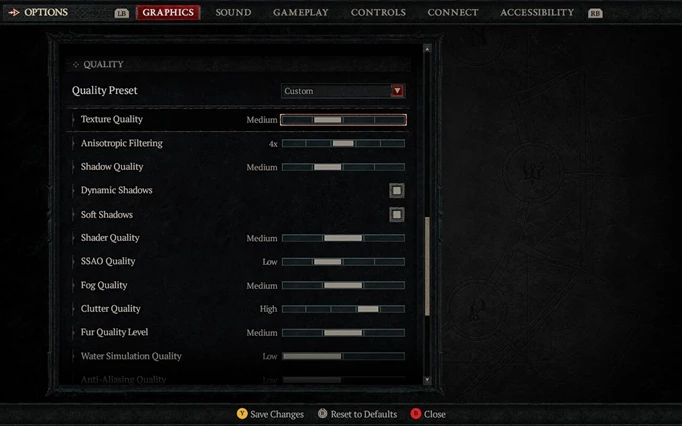
 Click to enlarge
Click to enlarge- Font Size: Large
- Cursor Size: Medium
- Preset: Medium
- Sharpness: 30 to 60
- Distortion: Off
- Low FX: Off
That's everything you need to know about playing Diablo 4 on Steam Deck. If you're looking for more guide content, be sure to check out our Diablo homepage, or take a look at a comparison of Diablo 4's different editions.
